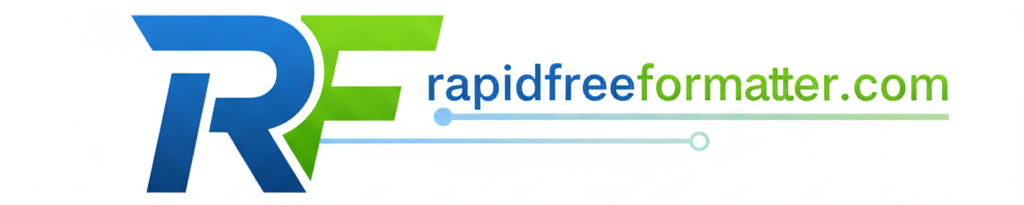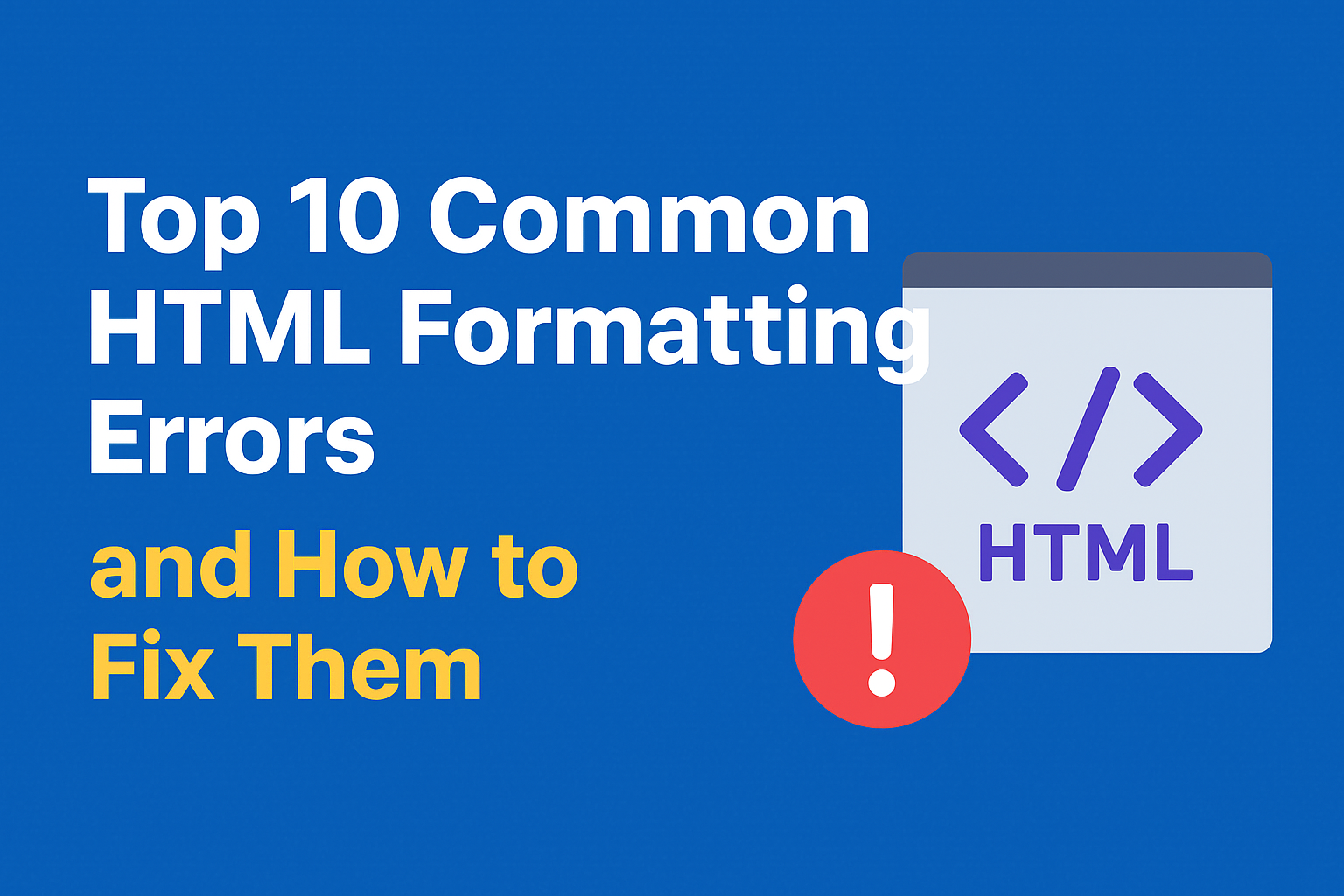Introduction:
Common HTML Formatting Errors: If you’ve ever opened a webpage and seen things look weird, broken, or out of place, it’s probably because of HTML formatting errors. HTML is the foundation of every website. It tells your browser how to show text, links, images, and structure. However, even a minor mistake can cause your layout to fall apart, with buttons moving, text overlapping, or pictures disappearing.
The good news? You don’t need to be a pro developer to fix this.
In this guide, you’ll learn about the most common HTML formatting issues, how to find and fix them, and how to avoid these problems in the future.
Let’s fix your HTML code together step by step, in a simple way.
What Is HTML Formatting?
HTML formatting refers to writing clean, organized, and readable code that browsers can easily understand.
When your code is formatted correctly, your site:
- Loads faster
- Looks the same on all browsers
- Ranks better in search engines
- It is easier to debug and maintain
However, when your code is messy, with missing tags, incorrect nesting, or broken syntax, it becomes difficult to read and can cause significant problems later.
Why Proper HTML Formatting Matters?
Good formatting is not just about looks — it’s about structure, performance, and SEO.
When your HTML adheres to best practices for HTML formatting, it enables browsers and search engines to understand your content better.
Here’s why formatting matters:
- Improves SEO: Search engines can read clean code more effectively.
- Faster Loading: Fewer errors mean smoother rendering.
- Better Accessibility: Screen readers understand well-structured HTML.
- Easy Debugging: Clean code helps spot errors quickly.
How to Find HTML Errors?
Before you make any changes, you need to identify and correct HTML errors in your code.
Here are some simple methods for beginners:
- Use an HTML Validator Online – Try the W3C Validator or FreeFormatter.com. Just paste your code, and it will show what’s wrong.
- Use an HTML Code Checker – Tools like CodeBeautify or HTML Formatter by CleanCSS can clean and check your HTML.
- Browser Developer Tools – Press Ctrl + Shift + I in Chrome to open Inspect Element. It shows broken tags or console errors.
- HTML Debugging Tools – Some code editors (like VS Code) highlight missing tags or errors instantly.
These tools help you validate HTML structure before publishing your website.
Top 10 Common HTML Formatting Errors (and How to Fix Them)
Below are the 10 most common HTML formatting errors explained in a simple, step-by-step way so even beginners can fix them.
1. Missing or Unclosed Tags
Problem: You forgot to close a tag, such as <div>, <p>, or <a>.
Result: The layout breaks, or some text doesn’t appear.
Example of wrong code:
| <p>This is my paragraph |
Fix: Always close every tag you open.
| <p>This is my paragraph</p> |
Use a code checker or HTML validator online to catch these quickly.
2. Improper Nesting of Tags
Problem: You opened and closed tags in the wrong order.
Result: Your content displays incorrectly or breaks.
Example of wrong code:
| <b><i>Text</b></i> |
Fix: Always close tags in the same order you opened them.
| <b><i>Text</i></b> |
This avoids invalid HTML structure and browser rendering issues.
3. Using Deprecated HTML Tags
Some tags, such as <center> or <font>, are outdated and no longer supported in HTML5 formatting.
Using them can cause broken layouts and affect SEO.
Fix: Replace them with CSS.
| <p style=”text-align:center;”>Text</p> |
or
| p { text-align: center; } |
Following proper HTML syntax means avoiding old tags and writing modern, clean HTML.
4. Missing Alt Attributes in Images
Problem: You forgot to add alt text to an image.
Result: Google can’t understand your images, and screen readers can’t describe them.
Fix: Always include descriptive alt attributes.
| <img src=”photo.jpg” alt=”Beautiful mountain view”> |
This improves SEO and makes your site accessible to everyone.
5. Inline Styling Overuse
Using too much inline CSS, such as style=”color:red”, makes your code messy and challenging to edit.
Fix: Move all styles to an external CSS file.
Instead of:
| <p style=”color:red;”>Hello</p> |
Use:
| p { color: red; } |
Clean code means easier debugging and better performance.
6. Improper Use of <br> and <hr> Tags
Using multiple <br> tags to create space can look unprofessional.
Fix: Use CSS margins or padding instead.
| margin-bottom: 20px; |
This keeps your HTML structure valid and easy to maintain.
7. Incorrect Character Encoding
If your text shows weird symbols, it’s usually a character encoding issue.
Fix: Add this line inside your <head> tag:
| <meta charset=”UTF-8″> |
This ensures your text displays correctly in all browsers.
8. Broken or Absolute URLs
Problem: Links or images stop working because of broken paths or incorrect URLs.
Fix: Use relative URLs when possible, and test your links often.
| <a href=”/contact.html”>Contact Us</a> |
This helps avoid broken layouts and missing resources.
9. Missing Doctype Declaration
If you don’t start your HTML file with a doctype, browsers may render your page incorrectly.
Fix: Always begin with this line:
| <!DOCTYPE html> |
This tells browsers you’re using HTML5 and keeps your layout consistent.
10. Not Validating HTML Code
Many beginners forget to validate their HTML structure.
Fix: Use an online validator, such as the W3C Validator. It scans your HTML for errors and gives suggestions.
Validation keeps your code clean and prevents future issues from arising.
Bonus Section: Common HTML Problems for Beginners
Beginners often face the same small issues again and again. Here’s how to handle them:
- HTML tag errors: Double-check opening and closing tags.
- Invalid HTML structure: Use indentation rules to make your code readable.
- Browser rendering issues: Test your website in Chrome, Firefox, and Edge.
- Unclosed tags: Use auto-format tools that highlight problems.
- Improper spacing or layout: Don’t rely on multiple <br> tags — use CSS.
Learning to write clean HTML code makes your life much easier as your site grows.
How to Debug HTML Code (Step-by-Step)
If something still looks wrong, here’s a simple HTML troubleshooting guide you can follow:
- Check your browser console (Press F12) — it often tells you what’s broken.
- Use “Inspect Element” — hover over sections to find unclosed tags.
Run your code through a validator — fix what it highlights. - Clean up HTML code using online tools.
- Format your code so indentation and structure are clear.
Following these steps will save you from long debugging hours.
HTML Formatting Best Practices:
Follow these best practices for HTML formatting to keep your pages clean:
- Keep indentation consistent (2 or 4 spaces).
- Avoid mixing inline CSS with HTML.
- Use lowercase tag names (like <div> not <DIV>).
- Keep attribute values inside quotes.
Always include alt text for images. - Comment your code to remember why you added something.
These small habits help you maintain proper HTML syntax and avoid common issues.
Clean Up and Validate Your HTML Code:
When your code becomes messy, you can easily clean it up online.
Try these tools:
- RapidFreeFormatter.com – Formats messy HTML instantly.
- CodeBeautify.org – Helps find and fix errors.
- HTML Formatter by CleanCSS – Beautifies and validates code.
- W3C Validator – Checks official HTML standards.
These tools act like your HTML debugging assistant.
HTML Indentation Rules:
Good indentation makes your HTML look professional.
Here’s how to format properly:
| <div> <p>Hello World</p> </div> |
Each nested tag should be indented one level deeper.
It’s easier to read, debug, and prevents invalid HTML structure.
HTML5 Formatting Tips:
HTML5 gives developers new, cleaner ways to build pages.
Here are a few modern tips:
- Use semantic tags like <header>, <main>, and <footer> instead of <div>.
- Avoid deprecated elements like <center> or <font>.
- Use <section> and <article> for better SEO.
- Validate HTML structure with online tools after editing.
These small upgrades make your site modern and SEO-friendly.
Validate and Debug Like a Pro:
Once your HTML is written, always validate and debug before uploading.
- Run through a validator online.
- Fix syntax errors.
- Test your layout on multiple browsers and screen sizes.
- Use HTML debugging tools like the Chrome DevTools console.
Even one missing tag can cause a broken layout — so check twice, publish once!
How to Write Clean HTML Code?
Writing clean code means thinking ahead. Use proper indentation, close every tag, and name elements clearly.
Example:
| <div class=”product-card”> <h2>Product Name</h2> <p>Price: $20</p> </div> |
Simple and clear. That’s the goal.
If your HTML is clean, your CSS and JavaScript will also work better.
Conclusion:
HTML may look simple, but even minor formatting mistakes can create significant problems. By avoiding common HTML formatting errors — such as missing tags, incorrect nesting, or outdated elements you’ll keep your site running smoothly.
Always use HTML validators, debugging tools, and online formatters to check your work. Remember: Clean code equals a clean website.
Now that you know how to fix HTML formatting issues, you’re ready to build better, faster, and more reliable websites.
Frequently Asked Questions (FAQs):
1. What are the most common HTML formatting errors?
Missing tags, wrong nesting, or deprecated elements.
2. How can I find HTML errors fast?
Use an online validator or the browser’s Inspect Element feature.
3. How do I clean up HTML code?
Copy your code into an online HTML formatter and click “Format.”
4. Why does formatting affect SEO?
Clean HTML helps search engines accurately read your site.
5. What’s the best HTML debugging tool?
Use Chrome DevTools or the W3C Markup Validation Service.